In Device Manager it is not showing up as Other. It is listed in the USB section however. Unknown USB Device (Device Descriptor Request Failed).
I have tried using a USB dock, the USB splitter that came with the Pro Clip, plugging it directly into the PC USB ports.
I am running the 5.5.3 version of the software.
Error:
Unknown USB Device (Device Descriptor Request Failed).
There are no lights active on the TrackIR 5.
Windows has stopped this device because it has reported problems. (Code 43) A request for the USB device descriptor failed.
I have followed the steps below.
1. Unplug the TrackIR from your computer.
2. Remove TrackIR from add/remove programs.
3. Remove NaturalPoint Drivers from add/remove programs.
4. Delete NaturalPoint folder from Program Files x86.
5. Delete NaturalPoint folder from %APPDATA% location. (AppData is a hidden folder)
-C:\Users\[Your.User.Name]\AppData\Roaming\NaturalPoint.
6. Reboot PC.
7. Download the latest installer from our website.
-The latest download will also have our latest USB Drivers.
8. Right-click and install as an administrator.
9. Locate the Track IR 5 Icon on your desktop, Right-click on it and select 'Run as Administrator'. (This only needs to be done the first time.)
Still did not work so I moved on to step 10.
10. Right click on it and select update driver. Choose the option to 'Browse my computer for driver software', and then Browse to this location: C:\Program Files (x86)\NaturalPoint\USB Drivers x64\npusbio_x64.
This did not resolve the issue.
Thank you.
Windows 11 does not see TrackIR 5
-
girardkirth
- Posts: 1
- Joined: Sun Jul 13, 2025 1:20 pm
Re: Windows 11 does not see TrackIR 5
I am having the same issue, however I just installed a brand new SSD and I am in the process of installing all my software and when I go to install TrackIR 5.5.3 it says i cannot install because of a previous install. This is a brand new hard drive out of the package. I'm pretty sure the problem is the software.
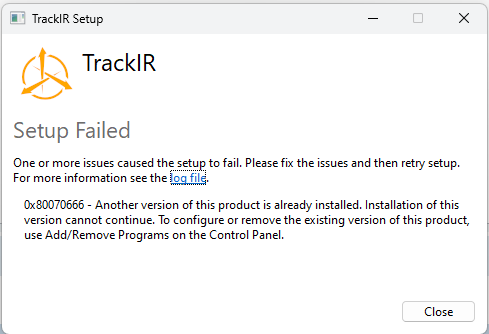
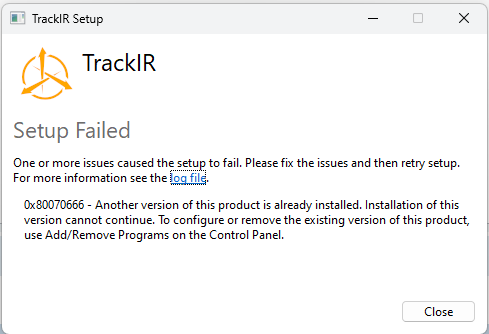
-
jillian.smythe
- NaturalPoint Employee

- Posts: 605
- Joined: Fri Sep 02, 2022 6:40 am
Re: Windows 11 does not see TrackIR 5
Hi giarardkeith,
The issue you are having is different than the one TonyMiller had. The error 0x8007066 may be related to the C++ Redistributables version that you currently have installed not being compatible with the TrackIR software. If you are using version 5.5.3 of the TrackIR software, please try uninstalling the C++ Redistributables you currently have installed and instead install this version: https://learn.microsoft.com/en-us/cpp/w ... w=msvc-170. Then try again to reinstall the TrackIR software.
Kind Regards,
The issue you are having is different than the one TonyMiller had. The error 0x8007066 may be related to the C++ Redistributables version that you currently have installed not being compatible with the TrackIR software. If you are using version 5.5.3 of the TrackIR software, please try uninstalling the C++ Redistributables you currently have installed and instead install this version: https://learn.microsoft.com/en-us/cpp/w ... w=msvc-170. Then try again to reinstall the TrackIR software.
Kind Regards,
Jillian Smythe
TrackIR Support Representative
TrackIR Support Representative
Re: Windows 11 does not see TrackIR 5
I am having the problem of Trackir (5.5.3) not connecting to my new W11 pc. Ran fine on previous W10 system.
Uninstalled. reinstalled several times, updated Visual c++ as suggested, installed and run as admin.
Not getting lights on camera, get message saying usb device not recognized but device manager says correct drivers are installed.
What else can I try please?
Uninstalled. reinstalled several times, updated Visual c++ as suggested, installed and run as admin.
Not getting lights on camera, get message saying usb device not recognized but device manager says correct drivers are installed.
What else can I try please?
-
jillian.smythe
- NaturalPoint Employee

- Posts: 605
- Joined: Fri Sep 02, 2022 6:40 am
Re: Windows 11 does not see TrackIR 5
Hello bigmarty,
Where are you getting a message that says "USB device not recognized"? Does Device Manager show "This device is working correctly" for the TrackIR5 under NaturalPoint Devices?
Kind Regards,
Where are you getting a message that says "USB device not recognized"? Does Device Manager show "This device is working correctly" for the TrackIR5 under NaturalPoint Devices?
Kind Regards,
Jillian Smythe
TrackIR Support Representative
TrackIR Support Representative